Desktop Client
OS X 10.9 Mavericks
- To allow shortcuts functioning under OS X Mavericks you would need to go to the "System Preferences | Security & Privacy | Privacy | Accessibility" and check to allow myPhoneDesktop to control your computer. You must restart myPhoneDesktop (if it is running) to apply that change.
- The "Schedule Call | SMS" functionality is broken due new restrictions in the Calendar API, which makes it impossible to create events with corresponding alerts. It has been removed in v2.2.0.
OS X 10.8 and earlier
To allow shortcuts functioning under OS X 10.8 and earlier you would need to go to the "System Preferences | Accessibility" and check to "Enable access for assistive devices". You must restart myPhoneDesktop (if it is running) to apply that change.
Microsoft Windows 8
myPhoneDesktop window (by default) is minimized to the System Tray (Windows) after myPhoneDesktop completes its action, or when you press the ESC key or by clicking the Minimize button. Though on Windows 8 myPhoneDesktop icon would be hidden in the System Tray by default. You may either:
- access myPhoneDesktop icon by pressing the "Show hidden icons" (Up arrow) on the System Tray;
- permanently show myPhoneDesktop icon via the "Taskbar and Navigation Properties | Navigation Area - Customize".
iPhone Client
iOS 7
Note: Time period myPhoneDesktop is allowed to run in background is reduced on iOS 7 to ~2-3 minutes vs. ~10 minutes for previous iOS versions.
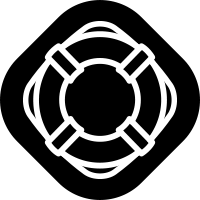
Comments
0 comments
Please sign in to leave a comment.