Adding Tasks from myPhoneDesktop
To add tasks from myPhoneDesktop into to-do apps on your iDevice you will need to type (or paste) a task list into the myPhoneDesktop Desktop/Web Clients' Text View and choose the "Todo" button
IMPORTANT: Task list needs to be typed in the simple plain text format where each task starts with an asterisk '*' character (which turns on myPhoneDesktop's ToDo mode) and occupies just one line.
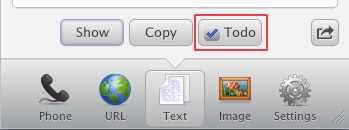
Note: You will need to have either InstaTodo, Appigo Todo or OmniFocus installed on your iDevice.
TIP: The "Todo" button always adds a new to-do to a previously selected default to-do app. You can always change default app by choosing the "Additional Actions | Default Todo App" menu:
...or you can explicitly add your tasks to a specific app by choosing appropriate action in the "Additional Actions | Add to Todo App" menu:
Adding individual Tasks
Task list needs to be typed in the simple plain text format where each task starts with an asterisk '*' character and occupies just one line. The following example will insert three individual tasks into to-do app:
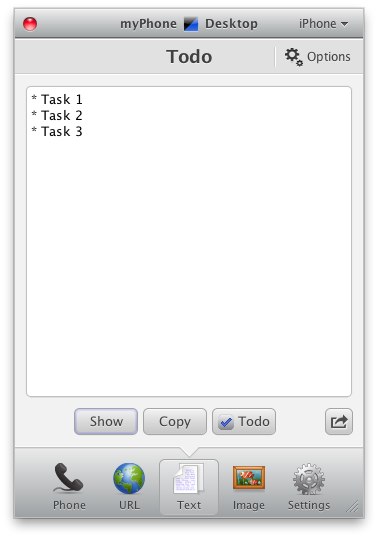
Specifying Task’s Due Date/Time
You can also specify task's due date (and optional task’s due time) at the beginning of the task followed by a comma. In the following example "Task 1" will be inserted into to-do app with its due date/time set to 03/25/2011 10:20 AM:
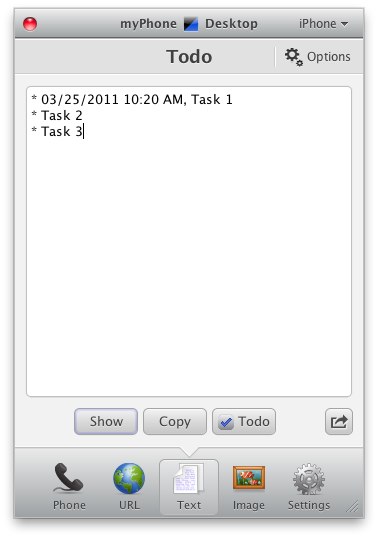
Note: Due Date and Due Time must be specified in the correct Region Format defined on your iDevice (see your iDevice's global Settings | General | International | Region Format)
Adding Task List as a Project
To add task list as a Project, tasks must be outlined by a 'TAB' character. For example:
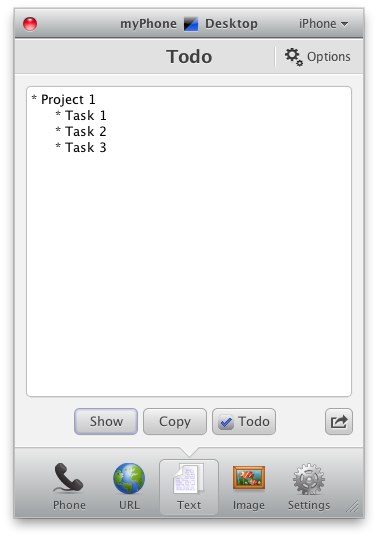
TIP: Press the TAB key again to increase indent (outline) or press SHIFT+TAB key to decrease indent.
Adding Tasks to existing Projects
To add tasks to an existing Project (supported for InstaTodo app only) the name of the Project should be surrounded by brackets '[ ]'. If a Project with that name doesn't exist then a new project will be created. For example:

Adding Project to a List/Folder
To specify a list/folder for a Project you will need to provide the name of the list/folder followed by pipe '|' character followed by Project name. The following example will create Project 1 in the folder called Work:
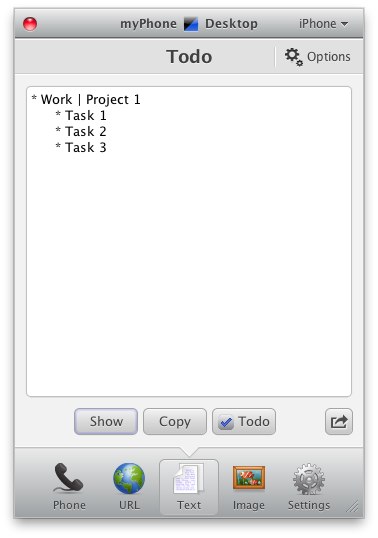
Note for Appigo Todo: At this point it is not possible to push several tasks at once to Todo app due to limitation of its API (this should be improved soon according to an Appigo developers). Because of this a Project Task will be created when adding tasks to the Todo app. You’ll be prompted to specify Project Task (in the usual task format) when sending tasks to your iDevice. If no Project Task is specified then an “Unnamed Project” will be created by default.
Notes for OmniFocus:
- At this point it is not possible to push several tasks at once to OmniFocus app due to limitation of current OmniFocus API. Even if several tasks were specified in myPhoneDesktop - only one task will be created in OmniFocus app.
- At this point, when creating tasks in OmniFocus, only task's title and notes could be specified (separate task's title and its notes by comma ","). This is due to limitation of OmniFocus current API. If any other task's attributes would be specified - they will be ignored.
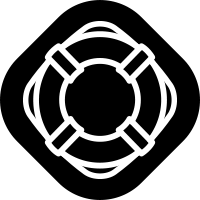
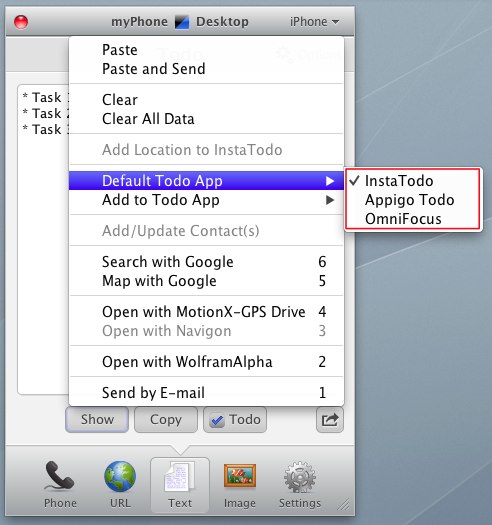
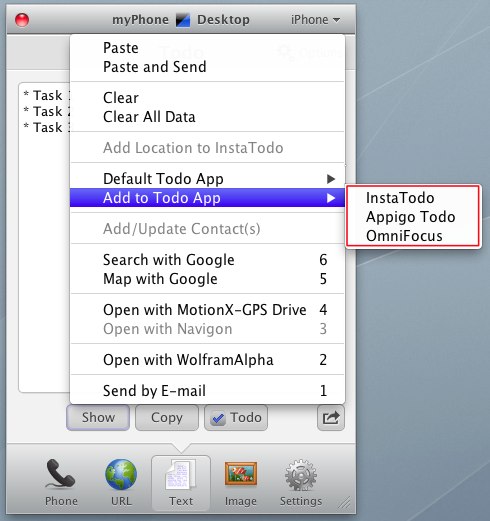
Comments
0 comments
Article is closed for comments.