myPhoneDesktop iPhone Application provides integration and data sharing services between your Computer (via its Desktop Client or a Web Application) and your iPhone or iPod Touch (via myPhoneDesktop iPhone or iPod Touch application). Based on the data type myPhoneDesktop provides you with common actions that you can perform manually or configure them to be processed automatically.
myPhoneDesktop features and functionality are done through the following screens (views):
- Phone View — provides ability to work with the phone related data like calling phone number and/or sending SMS. Note: this view is not available on iPod Touch.
- URL View — provides ability to work with URL links.
- Text View — provides ability to work with text.
- Image View — provides ability to work with images.
- Settings — provides account and application settings.
myPhoneDesktop application checks for and retrieves new data whenever you open myPhoneDesktop. You can also set myPhoneDesktop so the new data would either be automatically delivered ("pushed") to your phone from the server or that myPhoneDesktop will periodically checks ("pull") new data based on the set schedule (in seconds). myPhoneDesktop application can receive data either via Apple Push Notification Service (APNs) or via Pull technology. You can set whether myPhoneDesktop uses Push or Pull technology via the "Settings | Fetch New Data" option. Note: To learn more about APNs see About Apple Push Notification Service for more info.
If Push Notifications Service is used then you will be notified when new data is available even when myPhoneDesktop application isn't currently running on your iPhone. Received notification may include text, sound alert and a numbered badge on the myPhoneDesktop application icon. You can dismiss such notification (by tapping the "Cancel" button) or you can open myPhoneDesktop application (by tapping the "View" button) to view received data and to perform data specific actions. If myPhoneDesktop application is already opened then new data is received as soon as it becomes available. You can turn notifications ON or OFF, or customize notification settings via iPhone's "Settings | Notifications" option.
If Pull technology is used then application must be running in order to receive data. It will periodically check for new data (by default: once every 10 seconds) and receive it automatically when new data is available. You can schedule how often you want myPhoneDesktop to check for new data. This schedule can be set to any number of seconds as interval between each "Pull" request. "Pull" interval settings can be anything between 5 seconds (minimum) and 120 seconds (maximum). Default "Pull" settings are set at 10 sec interval.
Next  Phone View
Phone View
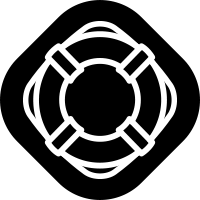

Comments
0 comments
Article is closed for comments.