Forums/Solutions & Frequently Asked Questions
How to Import contacts from vCard file

myPhoneDesktop Support
posted this on May 31, 2011, 19:21
If you have your contacts in vCard format then you will need to convert vCard to CSV format before you will be able to import contacts into myPhoneDesktop. There is a free online utility called "vCard to LDIF/CSV Converter": http://labs.brotherli.ch/vcfconvert/
To convert vCard to CSV fromat with "vCard to LDIF/CSV Converter":
- Navigate to http://labs.brotherli.ch/vcfconvert/
- Upload your vCard file
- Set Format to CSV and Comma
- Check "Add header line" option
- Check filter "vCards with phone numbers only"
- Click the Convert button
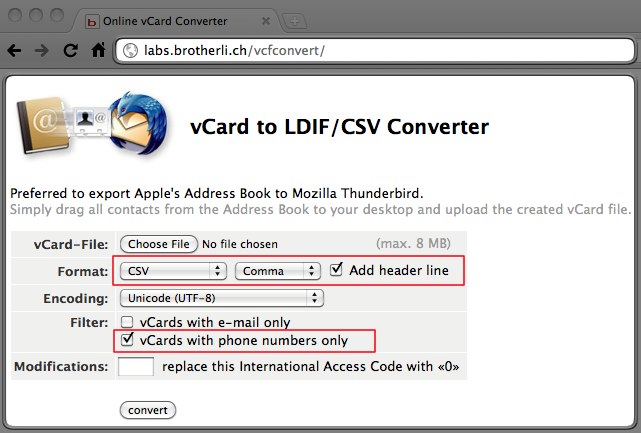
This will generate and download CSV file for your contacts. To import generated CSV file into myPhoneDesktop:
- In myPhoneDesktop choose to Import from CSV File by clicking Settings | Favorites | Manage | Import and choose "From Comma Separated Values File (.csv)" option
- Navigate to your exported contacts CSV File (step 6 above)
- If necessary Map your contacts' fields to myPhoneDesktop Fields and click OK
- Click Apply for changes to take effect
Topic is closed for comments

